
What is Google Ads MCC? Manager Accounts Explained
Now that you’ve set up a business email, you may have seen Google Ads adverts showing up in your feed, and you could be wondering what Google Ads really is and why it matters. Google controls nearly 90% of the global search engine market, and your ads on a platform such as this are one sure way to reach a good number of customers.
But what about agencies, multi-brand advertisers, and enterprises managing ads for multiple businesses or clients? Managing numerous accounts individually can get complicated fast. That’s why the Google Ads Manager Account exists to let you oversee multiple ad accounts from one place with ease.
If you’re new to MCC, this guide will explain what it is, how to create MCC account, manage it, plus actionable tips on everything from automation reporting to billing, legal compliance, and troubleshooting. You’ll finish with a clear understanding of how MCC can simplify your advertising workflows and help you scale your marketing efforts.
What is Google Ads Manager Accounts(MCC)?
You’re not alone when you ask: “What is Google Ads MCC? Google Ads MCC is also called the Manager Account (formerly called My Client Center). It is one of Google's robust tools responsible for assisting business owners, digital marketers, or agencies in managing multiple ad or client accounts all within one interface.
What this implies is that you do not need to shuffle between accounts, log in and out repeatedly to manage ad campaigns across multiple businesses. Who can use the Google Ads Manager Account?
MCC account Google Ads is accessible to all users who desire to employ Google Ads services: Freelancers, Third parties with manager account permissions, Digital marketers, or agencies.
How MCC works at a glance

The Google Ads account hierarchy consists of manager accounts, client accounts, and campaigns. The manager account is a new account created for the purpose of linking and navigating new and existing accounts with the help of Customer IDs(CIDs).
The bulk of your activities within your manager account can be summarized into three(3):
- Monitor ad performance: How well are my ads doing? What description attracted the most clicks? What ad copy performed the best?
- Update campaigns: After monitoring your ad performance, you can decide if and why to:
a. Change ads' images or videos to make them more attractive
b. Change the schedule for when your ads show Adjust who sees your ads
c. Stop some ads All of this is just to ensure your ads reach the right people who would not only click but buy. - Manage account tasks for client accounts: This entails linking your client's account with their permission. With this, you can manage the account as well as see how many items or services are being sold.
When to Use an MCC vs a Standalone Account
What is a manager account compared to an owner account? Let's see the differences between Google Ads MCC(Manager Account) and an owner/stand-alone Google Ads account.
| Features/ Categories | Google Ads MCC | Standalone Google Ads account |
| Ownership | Does not necessarily own all managed accounts | Fully owns a managed account |
| User Access | Controls multiple accounts with a single dashboard | Access is limited to one account |
| Effectiveness |
Can apply changes across multiple accounts all at once. Can grant and revoke access to each linked account. |
Can apply changes to only a single account |
| Use Case | Agencies handling multiple client accounts | Individual advertisers managing their own ads |
| Billing | One monthly invoice covers all accounts, including a breakdown of how much each account spent. | Monthly invoice per single account |
| Suspension Risk | One violating and suspended account linked to MCC will pause the ads for other accounts until they are unlinked | Suspension affects only the violating account |
| Security Risk | Breached MCC affects all linked accounts | Compromise only affects that particular account |
Set Up: Creating a Manager Account in 2026 (Step-by-Step)
Organization or agency Google Ads account setup is easy. You can create Google Ads manager account in these simple steps: Click “Go to Manager Accounts” > Sign in with Google business e-mail > enter Account display name > Billing country > Timezone > Currency (regardless of client's account currency).
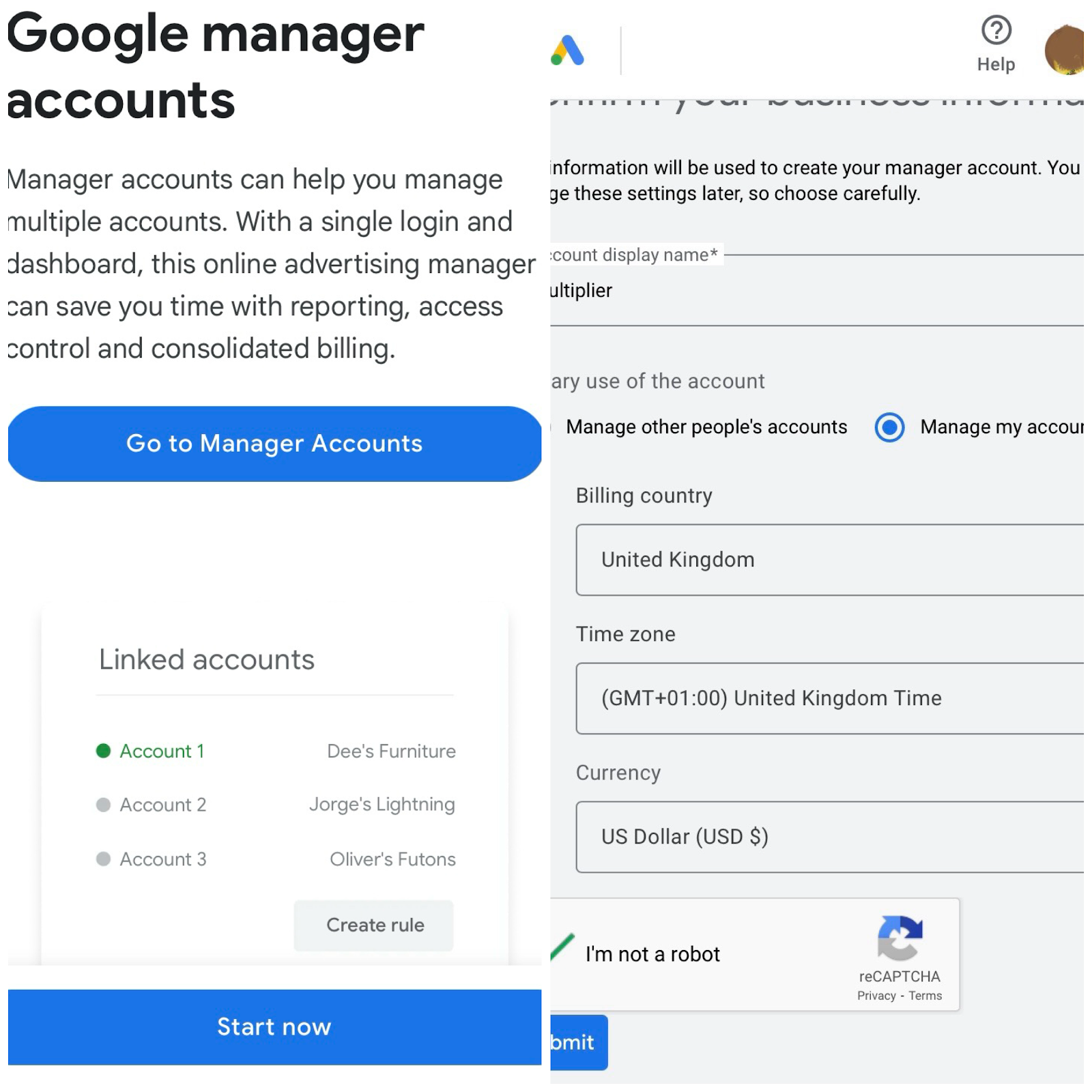
Setting up and Configuration
Notifications
Your manager account will showcase important payment, campaign, keyword, and account alerts affecting both your manager and linked client accounts. Alerts include payment issues, disapproved ads, and inactive accounts.
One crucial step in your Google Ads MCC setup is to configure your notifications to filter, view, and manage alert types. When all is set, you can proceed to invite user to manager account.
First-run Configuration Checklist
- Assign labels to classify accounts according to theme, status, or priority.
- Enable your “auto-tagging” feature to track ad effectiveness.
- Grant admin access Google Ads and other members or clients to assist in campaigns.
- Link client accounts by sending and accepting invitations using their Customer IDs (CIDs). The CID is a 10-digit identification number that's unique to each Google Ad user.
- Verify your payment method and permissions.
Linking and Unlinking for Google Ads MCC: Managing Client Accounts
Send and accept link requests (owner vs admin vs standard)
Sending and accepting link requests entails the Manager Account (MCC) entering the client account's Customer ID (CID) and the client accepting such requests.
Let's summarize the steps on how to link Google Ads account to MCC hierarchy: Go to your Accounts icon > “Sub-account settings” > (+) icon > “Link existing account” > enter customer ID number > “Send Request”.
At this point, your client linking request Google Ads will be pending.

To Accept: The client account owner or anyone with Admin access receives an email invitation and decides to accept or decline. Another way is to:
- Go to “Access and Security” in “Admin”.
- Go to “Managers tab” and approve the request so the manager account can gain access.

Owner vs Admin vs Standard
Link requests can only be accepted by users with Admin or Owner permissions. Let's highlight the roles of the owner, standard, and admin role, including their user access levels.
- Owner: Owner has full control, including billing and user management.
- Admin: Admin can access and manage campaigns but cannot transfer ownership.
- Standard: Standard access is quite limited, usually just read-only access and campaign editing.
Transfer of Ownership and Impact
You can transfer Google Ads account to MCC via email invitation. This is not the same as linking, as it does not transfer ownership by default. Still, manager accounts can be given ownership by consent, which allows them to manage users and billing.
There are no known impacts for ownership transfer. It does not erase any historical data, such as campaign and billing history.
Unlinking Safely
Just as you linked, you can unlink Google Ads account from MCC at any time, still within your “Managers tab”. For linked managers, go to your “Sub-account settings” drop-down > “Edit” > “Unlink”.
This will prompt a preview of how your sub-accounts will be affected by Unlinking. If you agree, click “Unlink” for the last time. It is worth noting that Unlinking from Manager account will not delete your account campaign history.
It only means that the unlinked manager account will no longer have access, and you can now link to a new manager if you so wish.

Roles, Permissions & Governance
Google Ads Manager Accounts (MCC) have the following access levels: Admin, Standard, Read-only, Billing, and Email-only.
- Admins have full control, including managing users, billing, and account settings.
- Standard users can manage campaigns, but cannot change user access.
- Read-only users view campaigns and reports without making changes.
- Billing users handle payment info.
- Email-only users receive reports but can’t interact directly with accounts.
Assigning roles based on these levels helps maintain a least-privilege workflow, reducing risks. Also, through regular auditing user access, MCC is able to keep track of account activity and ensure accountability.
Multi-factor authentication (MFA) or security keys/MFA further protect accounts from unauthorized access.
Account Structure Patterns for Google Ads MCC
One of the ways digital marketers manage multiple Google Ads accounts with minimal chaos is by structuring them into groups such as brand, region and objectives. We will briefly highlight what it entails:
- By Brand: Say, Company A and B both deal with supplements, skincare products, and weight loss food plans. Rather than grouping these items by sameness, you would group them by their respective companies.
- By Region: This means grouping your sub-MCCs by geographic markets (like US, Europe) to customize ad content for that specific region.
- By Objective: You are able to track your campaigns when you group them by goals easily. These goals could be sales performance, and so on.
Table highlighting the Pros and Cons of Google Ads Account Structure Patterns
| Organization | Pros | By Brand |
| By Brand | Easier to analyze brands and decide on strategies to undertake | May increase the cost of managing multiple accounts |
| By Region | Customization according to demographic needs, time, and currency | Could be complex to report |
| By Objective | Better ROI measurement per goal | Needs careful coordination to avoid overlap |
Scaling Tips
Here are some manager account best practices:
- Allow Google to do the Heavy Lifting: Use automated bid strategies like Target CPA (Cost Per Acquisition) and Target ROAS(Return on Ad Spend). These smart tools adjust bids in real-time to hit your performance goals, saving you time and effort.
- Organise your Campaigns: Structure your campaigns and accounts like a digital pro. Make use of labels, naming conventions, and account labels to keep everything concise and tidy.
- Leverage Shared Audiences: Share audiences and conversion tracking across accounts. This ensures you're targeting the right people and measuring performance consistently.
- Monitor key performance metrics: Monitor CTR, conversion rates, and ROAS. Set up custom dashboards and automated reports to stay on top of things. Keep your alert on for performance anomalies.
- Save your time with Bulk Editing: Use bulk editing tools to make changes to keywords, bids, or ad copies across multiple accounts at once.
- Google Ads Scripts: Use MCC scripts to automate repetitive tasks like budget adjustments and performance alerts.
- Focus on your Winners: Identify your top-performing campaigns and allocate more budget to them. Your goal is to maximize ROI and make the most of your ad spend.
Billing Options in the US
Your payment Profile contains all your billing information, like tax info (US), business address, and payment methods. Payment method options depend on the billing country and currency. In the US, two options are available:
- Card payment: payment through debit or Credit card billing.
- ACH bank transfers: ACH payments are common for larger businesses with bank accounts in the US.
Ways to handle your Google Ads
MCC billing Below are some modes to handle your Google Ads MCC billing:
- Auto-Pilot Mode: In this method, Google automatically charges your payment method when your ad hits certain billing thresholds.
- Manual Mode: Here, manually add funds to your account as needed.
- Get Invoiced: This is for big spenders who qualify for monthly invoicing. Qualification is based on creditworthiness.
Consolidated Invoices
MCC allows consolidated invoicing, meaning you receive one invoice covering all linked accounts’ ad spending.
Monthly Invoicing Eligibility and Setup
Monthly invoicing eligibility (pay after using ads) is for businesses that meet credit requirements. When switching to monthly invoicing Google Ads, contact Google Ads support for a credit check. After approval, you will receive invoices monthly and pay via check, bank transfer, or other agreed-upon methods. This option is flexible, but creditworthiness is required.
Credit Checks and Limits
Google performs credit checks on businesses applying for monthly invoicing. Limits are set based on creditworthiness and payment history, and exceeding limits may result in suspension until payment is received.
Automation Reporting
Automation reporting in Google Ads MCC is a smart assistant that keeps you updated across all your accounts, instantly. This aspect is made up of features that help you have better control without swamping across spreadsheets. Some of these Automatic features include:
Cross-Account Conversion
Tracking Instead of tracking sales separately for each account, MCC lets you set up cross-account conversion tracking. This means you can see how ads perform across multiple accounts together, giving you a complete picture of customer actions like purchases or sign-ups from all accounts combined.
Shared Audiences and Budgets
You can create shared audiences that work across all linked accounts, so you don’t have to recreate the same customer segments repeatedly. Similarly, shared budgets let you spend smarter by allocating money that spontaneously distributes among various campaigns (depending on performance).
Manager-Level Reporting
Google Ads MCC offers manager-level reporting dashboards to view summary stats across all your linked accounts, so you can make strategic decisions.
Looker Studio & BigQuery Integrations
For advanced data lovers, MCC combines tools like Looker Studio for polished custom dashboards and BigQuery exports for data analytics and catching up on marketing trends.
Scripts & API
Google Ads API is a tool for developers to build custom automation and reporting tools that can work across many accounts at once. Google Ads Scripts help you schedule reports at specific times, pause poor performing ads, or adjust bids automatically.
Security & Compliance (US, 2026)

Security Standards and code put in place include:
Two-Step Verification
Your Google Ads Manager Account should always stay within tight security. Google makes it mandatory to sign in with a password and a second factor like SMS code, security keys, or Google Authenticator digits. As an admin, you enforce 2-FA to boost security.
Recovery Policies
Another Google Ads MCC security advantage is its Recovery policy, which requires even up to 7 days to activate changes, because Google wants to be sure it is really you. In the case of a lockout and loss of access to passwords or the main device, there is an option to verify via recovery email/phone.
Audit Logs
Behind the scenes, Google Workspace and Cloud Audit keep track (audit logs) of your digital footprints by tracking all the sign-ins, account changes, and who did what. These logs help detect suspicious activity and ensure accountability in multi-user MCC environments.
Data Sharing and Retention
When it comes to your data, Google strictly observes the Data retention policy. This means that your performance metrics and so on will be retained for 11 years. Restricted Data Processing (RDP), on the other hand, is a feature put in place to make sure that this retained data complies with privacy regulations.
Strict privacy laws like those of the California Consumer Privacy Act(CCPA) and California Privacy Rights Act(CPRA) ensure that you get control over how your info is used for things like personalized ads and data sharing settings. And if you’re targeting the people of California, you have to keep in mind that CCPA/CPRA compliance is mandatory, hence you need to offer options to opt out, keep their info safe, and handle data responsibly.
Legal and Contracts for Agencies Using Google Ads MCC
When managing client accounts, it is essential to protect your agency and your clients. Legal agreement ensures transparent collaboration with clients. Some of these legal agreements are:
Master Service Agreement (MSA) and Statement of Work (SOW)
The MSA sets the overall terms and conditions governing service delivery, payment, and liabilities between clients and your agency. The MSA is usually accepted once at the payments profile level. Future onboarding need not worry. The SOW details campaign goals and responsibilities associated with individual accounts.
Data Processing Agreements (DPAs) & Confidentiality
Data Processing Addendum (DPA) focuses on how client data is handled. They clarify the roles of clients and agencies and see to it that data security is not breached. Confidentiality clauses protect sensitive client information and limit access to unauthorized persons.
Termination and Handover
Contracts specify conditions for ending the relationship and the required notice period. Agencies must provide a clear handover process, including client access to accounts and branding resources.
Ownership Clauses
This explicitly states that clients own their Google Ads accounts and associated data, while agencies retain no control immediately after termination unless agreed upon.
Troubleshooting & Limits for Google Ads MCC
Common Troubleshooting Issues
Linking Errors
This is often caused by incorrect keying of Customer IDs (CIDs) or a lack of admin access on client accounts. Always double-check CIDs and permissions before sending link requests.
Access Conflicts
When multiple users update settings simultaneously in linked accounts, conflicts can occur. To avoid issues, try clearing your cache, using incognito mode, or switching browsers.
Billing Holds
Expired credit cards or failed payments can cause accounts to be put on hold.
Spending Caps
Set spending limits per account to control budgets. Once caps are reached, campaigns pause automatically to avoid overspending.
Hard Limits & Account Caps
The activity of your Manager account limits Google Ads and imposes restrictions on the number of client accounts and campaigns. MCCs can link up to 85,000 non-manager accounts, including active, inactive, or canceled. Active account limits depend on your highest 12-month monthly spend:
- $500,000 spend = max 85,000 accounts
- $10,000-$500,000 spend = max 2,500 active accounts
- Below $10,000 spend = max 50 active accounts
Requesting Limit Increases
To handle more accounts, you will need to contact Google Ads support. Good payment history and compliance boost your chances for higher limits.
2026 Updates and Best Practices for Google Ads MCC

In 2026, Google Ads Manager Accounts (MCC) introduced recent changes to Manager Accounts. If a manager account violates Google's rules, linked individual accounts may be paused until they are unlinked from the offending MCC.
What to Adjust
- Review your manager accounts for adherence to Google’s third-party policies.
- Regularly audit Google Ads manager account for compliance and quality control.
- Update conversion actions to the new standards, setting appropriate account-default goals manually.
- Regularly refresh user access roles to maintain secure and appropriate permission levels.
- Use consolidated billing Google Ads reports, and labels to keep account management organized and track budgets accurately.
Recommended Setup Checklist
- 30-Day Action Plan Create clear naming conventions for accounts and campaigns for easy identification.
- Enable auto-tagging to capture detailed performance data.
- Implement cross-account conversion tracking for unified analytics.
- Set spending caps and monitor billing alerts.
- Assign user roles carefully with multi-factor authentication enabled for security.
30-Day Action Plan: Google Ads Optimization
The first 14 days of your campaign are mostly a learning phase, where Google tests your ads against competitors. You might get uneven daily clicks, but that’s normal while the system gathers data.
But for now, these are actionable plans drawn from lessons obtained from Aaron Young, a successful Google Ads Educator with over 15 years of experience:

Summary
Google Ads comes with an array of resources that help you handle ads for several businesses or clients. When you learn how to set up MCC accounts, track conversions across accounts, automate reporting, troubleshoot common issues, handle billing smoothly, and stay compliant with legal and security guidelines for 2026, your advertising efforts will yield efficiently. There’s no shortcut to quick wins. You have to start by creating clear naming conventions and labels to keep your accounts organized, enabling auto-tagging, setting up cross-account conversion tracking and shared budgets to optimize spend. Finally, our 30-day action plan defines clear-cut goals and will reduce the headaches of guessing what's next to achieve while trying to scale your ad management.
FAQs
Q: What is Google Ads MCC?
A: Google Ads MCC (My Client Center) is a platform for managing multiple clients’ ad accounts.
Q: How does a Google Ads MCC work and who should use it?
A: MCC allows you to manage multiple accounts from a single dashboard. It best serves agencies and large businesses.
Q: Is a Google Ads manager account free and are there limits?
A: Yes to both. While they are free, there are limits on the number of campaigns you can manage.
Q: Can I move an existing Google Ads account under an MCC without losing history?
A: Yes, linking existing accounts to MCC doesn’t affect your ad performance data or history in any way.
Q: How do I set up monthly invoicing in a manager account?
A: Go to “Billing” > “Payment settings” > “Monthly invoicing”
Q: What’s the difference between an MCC and granting admin access?
A: MCC is a hub where you can oversee sub-accounts, while admin access grants permissions to manage a single account.